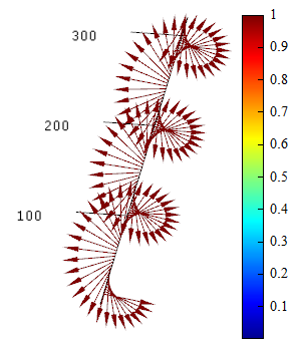Products
Solvers
Learning Center
Application Gallery
Knowledge Base
Support
License Agreement
Release Notes
Update and New
English
中文
Contact Number
+86-13776637985
Email
info@simworks.net
 Enterprise WeChat
Enterprise WeChat WeChat Service Account
WeChat Service Account
This section describes settings for plane and Gaussian sources.
Select Plane or Gaussian in solver tab and create a plane source or Gaussian source in Composite viewer. Then, set further parameters in the Edit properties interface that automatically pops up.
The General > Plane sources tab can be used to set the incident axis, amplitude, and other parameters related to a source.
| Name | Description |
|---|---|
| Direction | Incident direction of a plane source, specifically selected as Forward (forward propagation) or Backward (backward propagation). |
| Incident axis | Select desired incident axis for a plane source from drop-down list. |
For settings related to amplitude and phase shift of plane sources, see general settings in Source.
For rotation settings, see general settings in Source.
Multi-frequency field is an advanced setting that can be disabled for simulation projects where source bandwidth is narrow.
| Name | Description |
|---|---|
| Multi-frequency field | Multi-frequency option allows users to solve propagation characteristics of a source at multiple frequencies in optical devices. It is recommended to use this feature for broadband time-domain simulations and simulations involving injection of sources into dispersive materials, especially at a specific angle. |
| Frequency points | Specify number of frequencies to be used in calculation of optical field distribution, and set this value to at least 5 in order to ensure accuracy. |
Geometry tab can be used to set geometric range of a source. See geometry settings in Source.
Polarization tab can be used to set polarization of a source. See Polarization below.
Wavelength/Frequency tab can be used to set wavelength/frequency of a source. See wavelength/frequency domain settings in Source.
If plane source is required to maintain an ideal plane wave, boundary conditions must be set as Periodic or Bloch according to specific project requirements;
For projects involving plane sources with PML boundary conditions at the propagation direction, plane source diffracts at the edges;
In broadband simulations, actual incident angle (non-zero angle) varies with frequency, and thus accurate results require both frequency sweeps and angle sweeps.
A Gaussian beam in fundamental mode is expressed as:
where , the propagation direction is along the z-axis. is the maximum amplitude of the electric field, is the spot radius of the Gaussian beam, and is the beam radius at the waist, which is also the minimum spot radius. is the radius of curvature of the wavefront, and , where is called the collimation distance, which is the distance at which the Gaussian beam radius expands to .
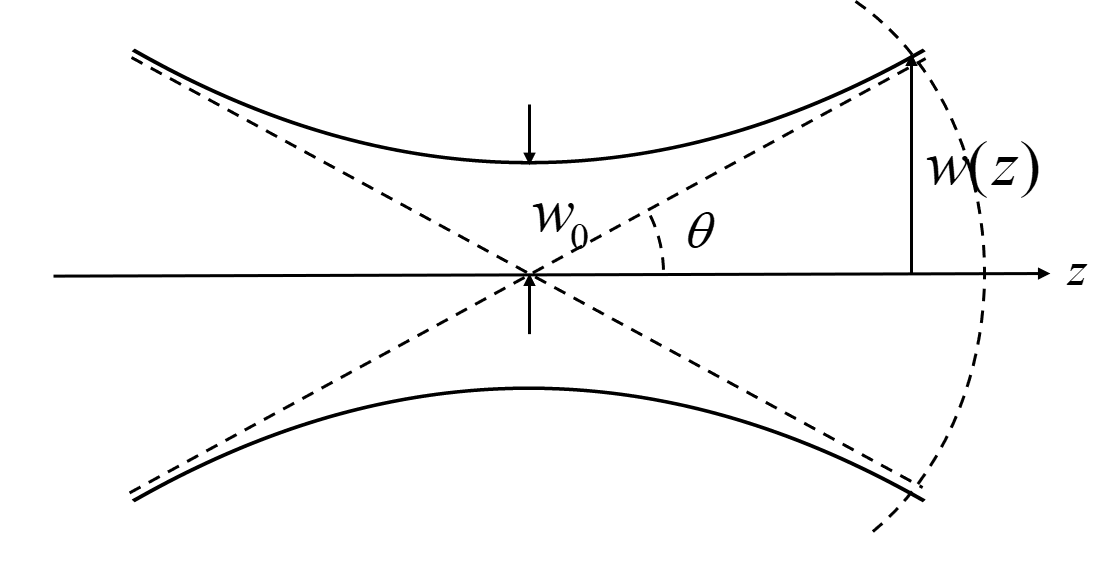
General tab can be used to set parameters of a Gaussian source, such as phase, amplitude, and beam profile.
Injection tab can be used to set incident axis and incident direction of a source.
| Name | Description |
|---|---|
| Incident axis | Incident axis of a Gaussian source (normal to incident plane). |
| Direction | Propagation direction of a Gaussian source, specifically selected as Forward (forward propagation) or Backward (backward propagation). |
Rotation tab is related to rotation settings. See general settings in Source.
General tab can be used to set incident amplitude and phase shift of a source. See general settings in Source.
Multi-frequency field is an advanced setting that can be disabled for simulation projects where source bandwidth is narrow.
| Name | Description |
|---|---|
| Multi-frequency field | Multi-frequency option allows users to solve propagation characteristics of a beam at multiple frequencies in optical devices. It is recommended to use this feature for broadband simulations and simulations involving injection of sources into dispersive materials, especially at a specific angle. |
| Frequency points | Specify number of frequencies to be used in calculation of optical field distribution, and set this value to at least 5 in order to ensure accuracy. |
Beam profile tab can be used to plot field distribution of a Gaussian Source.
| Name | Description |
|---|---|
| Current index | The (maximum) refractive index of incident surface; a read-only parameter. |
| Results | Allows users to specify desired type of data to be plotted by selecting either Mode fields or Index from the drop-down list. |
| Components | When selecting Mode fields under Results, available components are as follows: E Magnitude, Ex, Ey, Ez, H Magnitude, Hx, Hy, and Hz. If Index is selected under Results, available components are Index_x, Index_y, and Index_z. |
| Scalar | Abs: modulus of selected component; Re: real part of selected component; Im: imaginary part of selected component; Phase: argument of selected component. |
| Regenerate | Regenerate images. |
| Show/Hide 3D plot | Show/hide 3D plots. |
| Visualize data | Open Data visualizer window. |
| Plot in new window | Plot image in a new window. |
The software provides two types of Gaussian source, one for Gaussian beams using scalar approximation and the other for tightly focused Gaussian beams using thin lenses. The highly focused Gaussian beam is a fully vectorial beam. After the parameter settings are completed, users can view the current field distribution in the visualization of Gaussian beam. When the waist radius is several times larger than the wavelength used, the scalar approximation option should be selected. When the waist radius is the same as the wavelength, the thin lens option should be used.
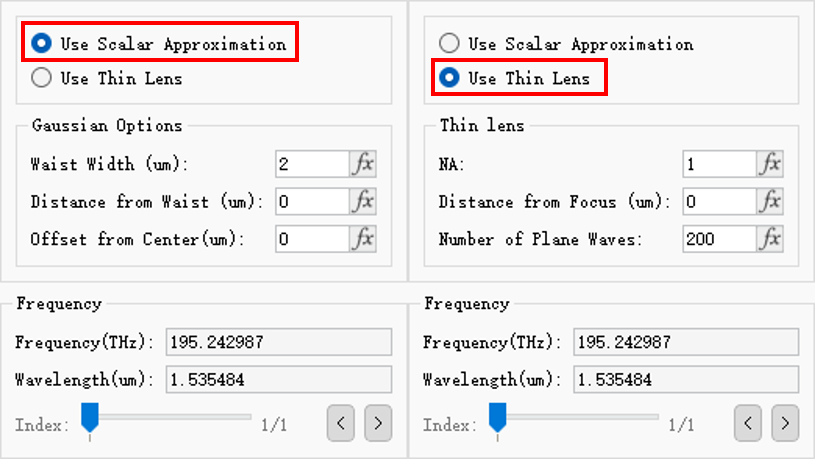
Gaussian options tab can be used to set parameters related to a Gaussian source.
| Name | Description |
|---|---|
| Waist width | Waist width. |
| Distance from waist | Distance between incident plane and waist. |
| Offset from center | Transverse offset from the center of waist width. |
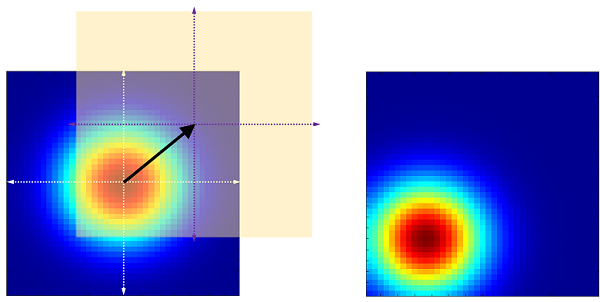
Note:
The following is a tightly focused Gaussian beam by using a thin lens. The Thin lens tab allows users to set lens related parameters.
| Name | Description |
|---|---|
| NA | The numerical aperture of a thin lens is , where is the refractive index at the position of the source and A is the half angle. The following figure shows the field distribution of Gaussian source at different numerical apertures. |
| Distance from focus (um) | The distance between the injection plane and the focal point of the lens, where a positive number represents a diverging beam and a negative number represents a converging beam. |
| Number of plane waves | The number of plane waves used to construct the beam. Increasing the number of plane waves will result in a more accurate beam profile but will also increase the computation time. |
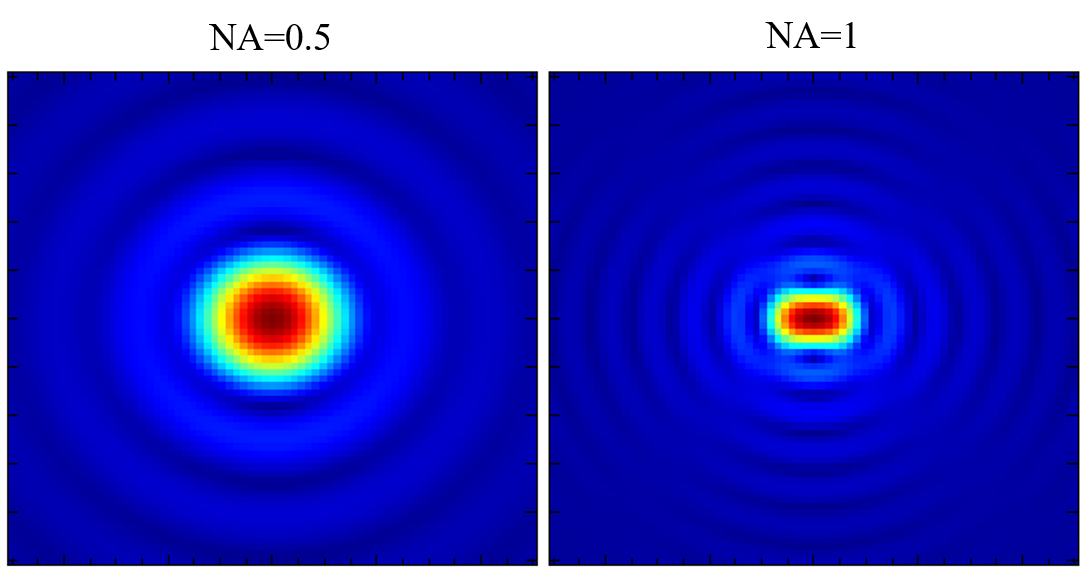
Geometry tab can be used to set geometric range of a source. See geometry settings in Source.
Polarization tab can be used to set polarization of a source. See Polarization below.
Wavelength/Frequency tab can be used to set the wavelength/frequency of a source. See wavelength/frequency settings in Source.
Polarization is a parameter typically associated with plane sources. FDTD solver allows users to define complex polarization states for a Gaussian source.
The following polarization types are available for Plane and Gaussian sources:
| Name | Description |
|---|---|
| Linearly polarization(θ) | Define polarization angle for linear polarization. |
| Elliptically orientation angle | Define elliptically orientation angle for left/right-handed elliptical polarization. |
| Elliptically U | Define length U of first elliptical axis for left/right-handed elliptical polarization. |
| Elliptically V | Define length V of second elliptical axis for left/right-handed elliptical polarization. |
| Order 1 | Define first radial order for radial/angular/vortex polarization. |
| Order 2 | Define second radial order for radial/angular/vortex polarization. |
Define plane wave for left-handed circular polarization:
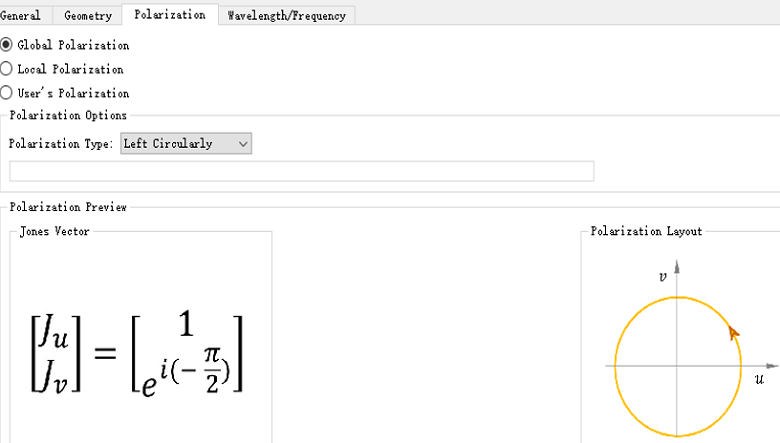
Vector is used to plot electric field vector of light in the transmission direction. As shown in figure below, electric field vector exhibits an obvious circular trajectory in transmission direction.