Products
Solvers
Learning Center
Application Gallery
Knowledge Base
Support
License Agreement
Release Notes
Update and New
English
中文
Contact Number
+86-13776637985
Email
info@simworks.net
 Enterprise WeChat
Enterprise WeChat WeChat Service Account
WeChat Service Account
The section describes port.
Ports can act as a combination of mode source and FDFP monitor. Ports can be used alone or in conjunction with the S-matrix sweep tool to extract the S-parameters for a device by using the mode expansion method.
Select Port button in solver tab to create a Port in Composite viewer, and set more parameters in popped-up editing window.
After adding solver, click on Add port on top of software to add a Port in secondary toolbar on right side. A Port group will be automatically added, in which newly added Port will be included.
By default, source port will have a red arrow pointing to incident direction. In the image below, port on the right side represents the source port.
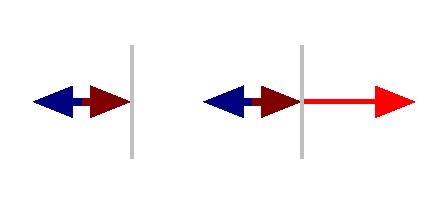
In software simulation, users are supported to customize source port in port group, and only one port can be used as source port at a time.
Name in General tab displays Name of the port group.
Source properties are used to set source properties.
| Name | Description |
|---|---|
| As source port | Select an existing port from list as source port. |
| Incident mode ID # | Display number of incident mode. |
For specific wavelength/frequency setting of source, please refer to setting of mode expansion.
Monitor properties are used to set monitor properties.
| Name | Description |
|---|---|
| Data type | Record data type, which is Frequency-domain by default. This is a read-only parameter. |
| Spatial interpolation | Spatial interpolation. |
| Record data in PML | Record data in PML region. |
| Name | Description |
|---|---|
| Components | Electromagnetic field components: Ex, Ey, Ez; Hx, Hy, Hz; Poynting vectors: Px, Py, Pz. |
| Name | Description |
|---|---|
| Min sampling per cycle | Minimum amount of sampling per cycle; used to set number of sampling points per cycle, default value of 2. |
| Desired sampling | A parameter used to control sampling density. It specifies field sampling interval or step size during simulation process. |
| Nyquist limit | To accurately reconstruct a continuous time signal, signal must be sampled at a rate not less than twice highest frequency of signal being analyzed. |
| Sampling frequency | Represent number of times a continuous signal is sampled per unit time. Sampling frequency should be at least twice highest frequency of signal being analyzed, to comply with Nyquist limit. |
| Sample time (per # of dt) | Sampling time; Time interval of sampling during simulation, that is, after how many time steps a sample is taken from field. |
| Name | Description |
|---|---|
| Name | Customize port name. |
| Incident axis | Set incident axis of source port (normal of incident plane). |
| Direction | Specify incident direction of source port, with Forward representing forward propagating and Backward representing backward propagating. |
| Amplitude | Set amplitude of source port. |
| Phase shift (degree) | Set phase of source port. |
Please refer to rotation in mode expansion for Rotation setting.
| Name | Description |
|---|---|
| Multi-frequency field | Allow solving mode distribution of multiple frequency points. It is recommended to check this tab in broadband simulation projects. |
| Frequency points | Specify how many frequency points are used to calculate mode distribution. Increasing frequency points will increase simulation time. It is recommended to set fewer frequency points in initial stage of simulation. |
Please refer to Select mode in mode expansion for Select mode setting.
Click Mode Analysis to enter Mode Analysis page, which allows user to select desired type of mode analysis.
| Name | Description |
|---|---|
| Frequency analysis | Perform a frequency sweep. It can be used to calculate dispersion, loss, etc. that occurs when light propagates through a waveguide. |
| Bent analysis | Perform a curvature radius sweep of a bent waveguide. It can be used to calculate problems such as the effective index and loss when light propagates in waveguides with different bending radii. |
In addition, Mode analysis supports custom analysis.
Datasets calculated from simulation are saved in Data visualizer page of port. Data returned by Mode port includes:
| Name | Description |
|---|---|
| Sourcepower | Relation between source power and frequency/wavelength, which is only provided by source port. |
| E | Relation between electric field and frequency/wavelength. |
| H | Relation between magnetic field and frequency/wavelength. |
| P | Relation between Poynting vector and frequency/wavelength. |
| Power | Relation between power and frequency/wavelength. |
| T | Relation between transmissivity and frequency/wavelength. |
ModeExpansion results in Data visualizer page include following data:
| Name | Description |
|---|---|
| N | Power of mode. |
| A_forward | Complex transmission coefficient of forward propagating mode. |
| A_backward | Complex transmission coefficient of backward propagating mode. |
| T_forward | Transmission power from input port to output port. |
| T_backward | Transmission power from output port to input port. |
| S | S parameter. |